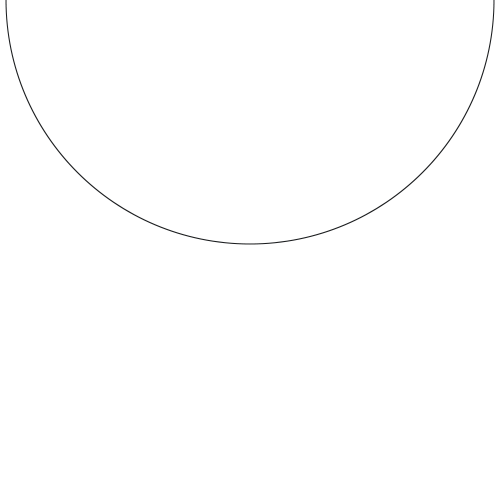This guide will help you on how to use admin commands on your Palworld dedicated game server.
- Stop your server
- Go to your game panel and inside the Configuration Files button, define your Admin Password, Save & Exit the file at the end.
- Start your server and wait a few minutes for the server to go online
- Once inside your server, press the ENTER key to open the chat and type /adminpassword PASS_YOU_DEFINED_ON_STEP_2
- If the password was entered with success you will get a confirmation message and you are now admin
- You can now type admin commands in chat, check below all available admin commands
Palworld Dedicated Game Server Admin Commands
| /Shutdown {Seconds} {MessageText} | The server is shut down after the number of Seconds Will be notified of your MessageText. |
| /DoExit | Force stop the server. |
| /Broadcast {MessageText} | Send a message to all players on the server. |
| /KickPlayer {SteamID} | Kick player from the server. |
| /BanPlayer {SteamID} | BAN player from the server. |
| /TeleportToPlayer {SteamID} | Teleport to the current location of the target player. |
| /TeleportToMe {SteamID} | Target player teleport to your current location |
| /ShowPlayers | Show information on all connected players. |
| /Info | Show server information. |
| /Save | Save the world data. |
If you have any questions or you need our help don't hesitate to contact our support system.